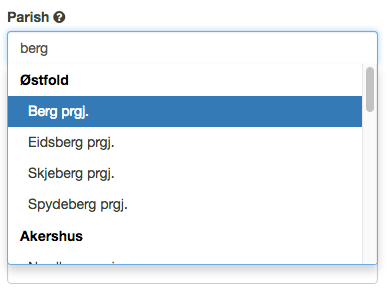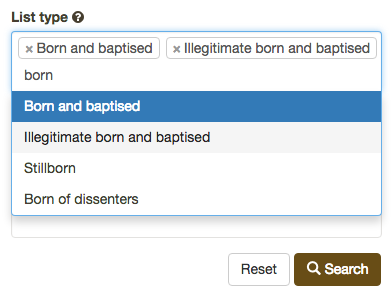General information on search forms
The search forms are where you enter the information you have pertaining to the scanned source you are looking for. On these pages, we detail how the search forms can be filled out, and how you can use the drop-down menus you may find in the forms.
The following criteria apply to all search forms for scanned archive material:
- You must fill out at least one search field
- You do not need to fill out all search fields
- Some search fields affect the content of other search fields. For example; choosing a specific county will cause other drop-down boxes to show content that applies to that county only.
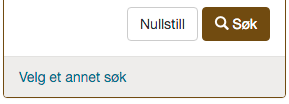
- To perform a search, click on the Search button at the bottom of the search form.
- To clear the search form, click Reset at the top or bottom of the search form.
- To perform a new search, you can change / add new criteria, or reset the search form to start again.
- To switch between the different types of search forms, you can either click on Choose Another Search at the bottom of the search form, click Home on the breadcrumb path, or on The Digital Archives logo in the top left corner.
All search fields are equipped with a question mark icon. Placing your mouse pointer over this icon will display information about the search field.
We have added extra functionality to the drop-down lists. This simplifies filling out of the search form.
Use as drop-down list
You can use the drop-down lists as normal lists where you scroll down, looking for the relevant value.
Enter text to filter
You can also simply start writing. The drop-list will be filtered according to the text you are entering. The value you use to filter, will be marked in the drop-down list with an underscore. In addition, you may enter more than one search value.
Grouped drop-down lists
Long drop-down lists are often grouped. This means, for example, that lists of municipalities and parishes are grouped under their respective counties.
Choose multiple search values
The majority of drop-down lists support the notion of multiple search values. If you wish, for example, to search for all list types which are related to births, you may choose many. This can be combined with writing in a value for filtering. In the example, we have already added "Born and baptised" and "Illegitimate born and baptised". By writing "Born", we can see that it is possible to also choose "Stillborn" and "Born of dissenters"
Remove a search value
To remove a search value from the field, simply click on the the "x" to the left of the value.
In search fields which can only contain numbers, it is possible to increase and decrease the number by one. This also applies to year number fields.
To fully understand how searches using year numbers work, it is important to know that these fields to not behave like empty fields. If no values are entered, then the search will use a From year of 0 and a To year of the current year.
- If you only fill out From year with 1850 for example, you will generate results for sources whose end year is greater than or equal to 1850, but also sources which have a start year greater or equal to 1850. This is because To year is automatically set to the current year, if you specified none.
- If you only fill out To year with 1870 for example, you will generate results for sources which have a start year less than or equal to 1870, but also sources whose end year is greater than or equal to 1870. This is because From year is set to 0 if you specified none.
- If you fill out From year with 1850 and To year with 1870, then you will generate results for sources that cover the period between 1850 and 1870, either partly or in their entirity; i.e a start year less than or equal to 1870, and an end year greater than or equal to 1850.
The free text search works the same as in The Digital Archives. Different search forms may have other search fields which work in the same was as a free text search; for example searching for property and street names. Please see the user guides for the various search interfaces to scanned material for more information.